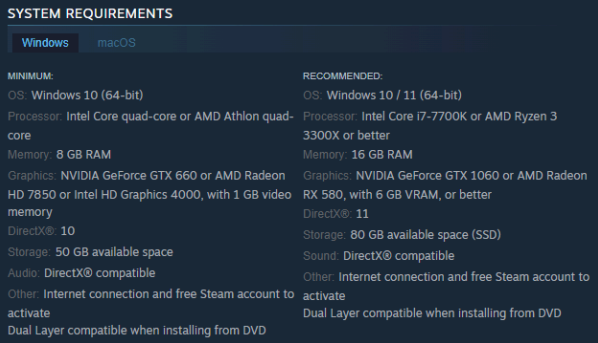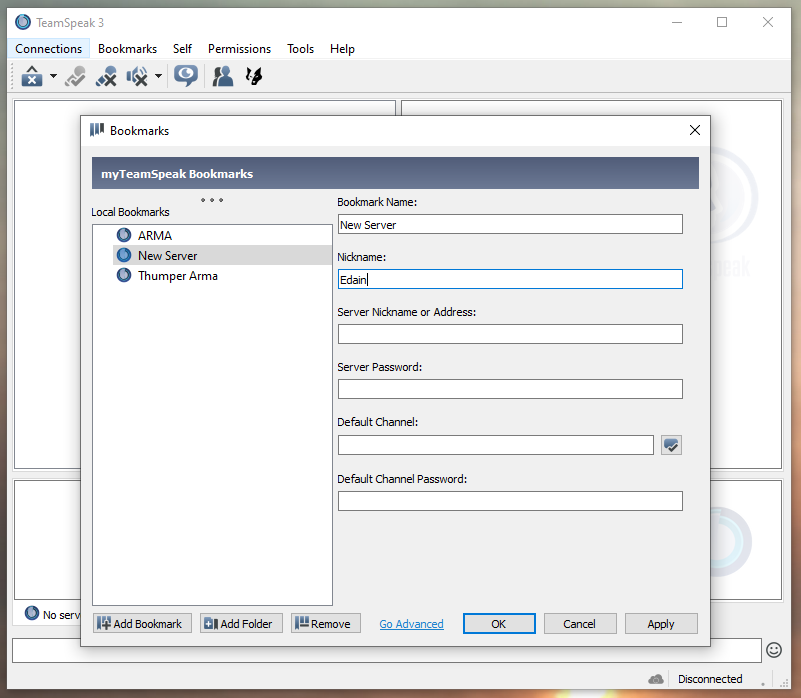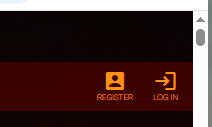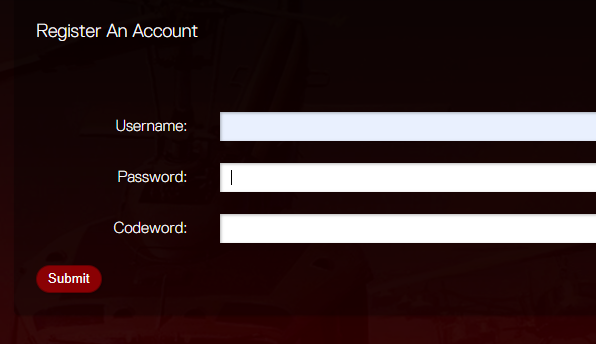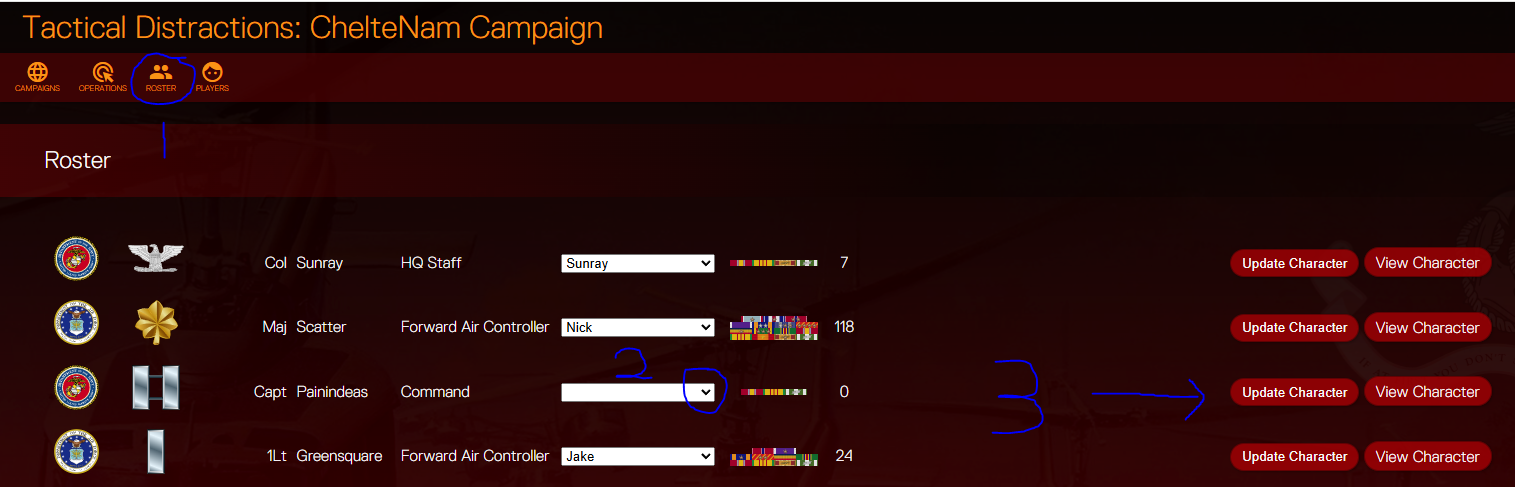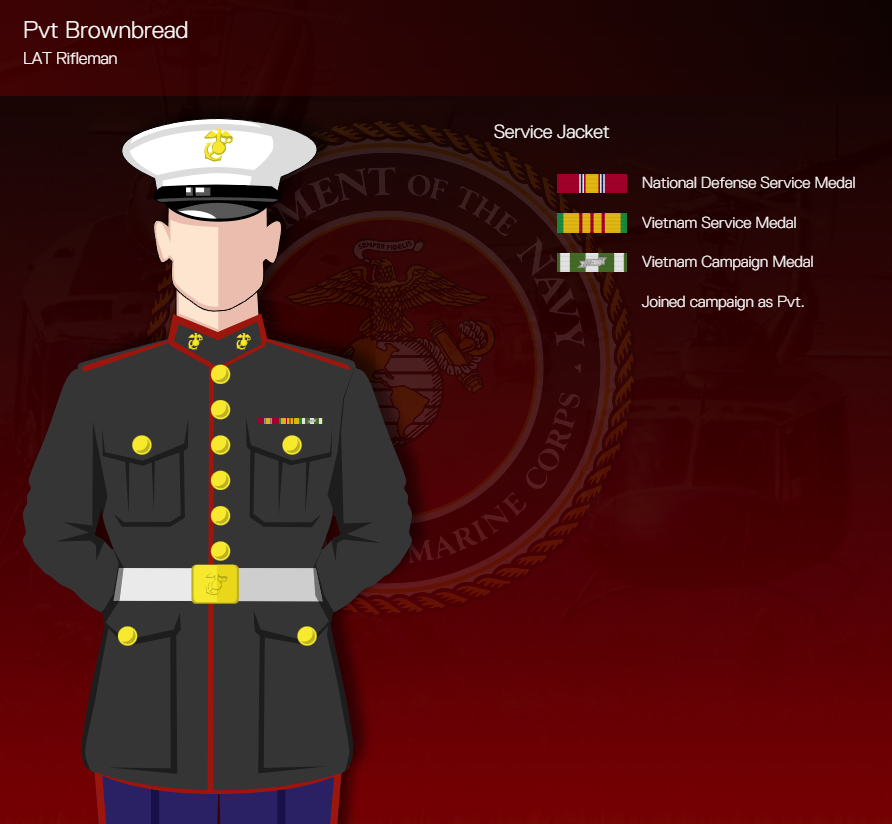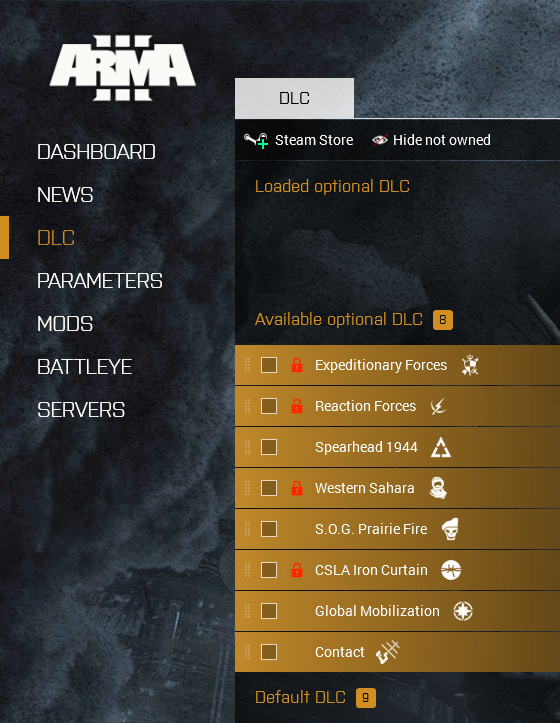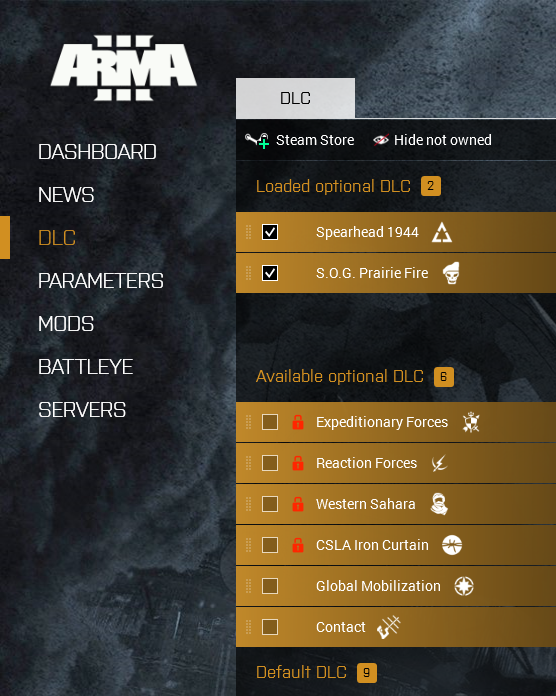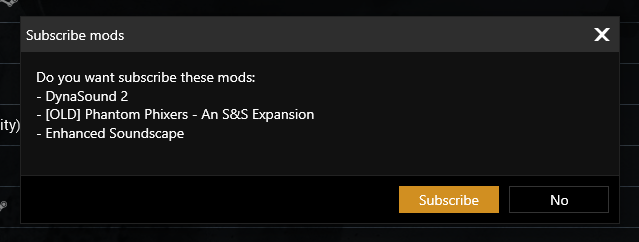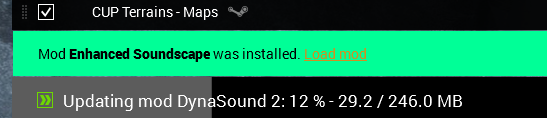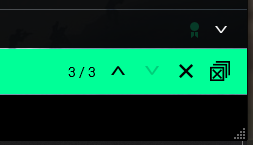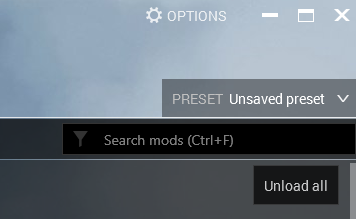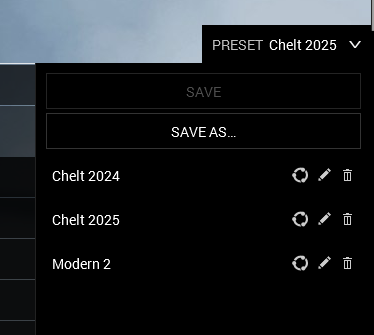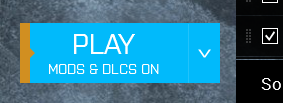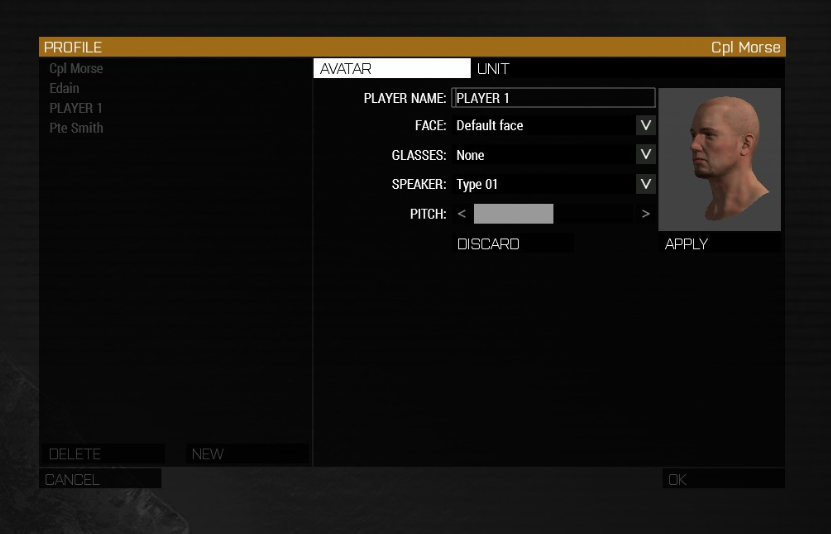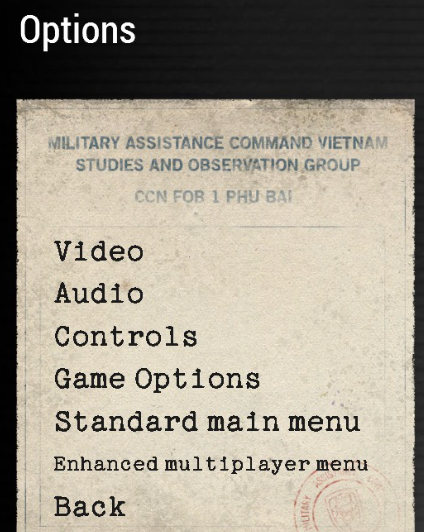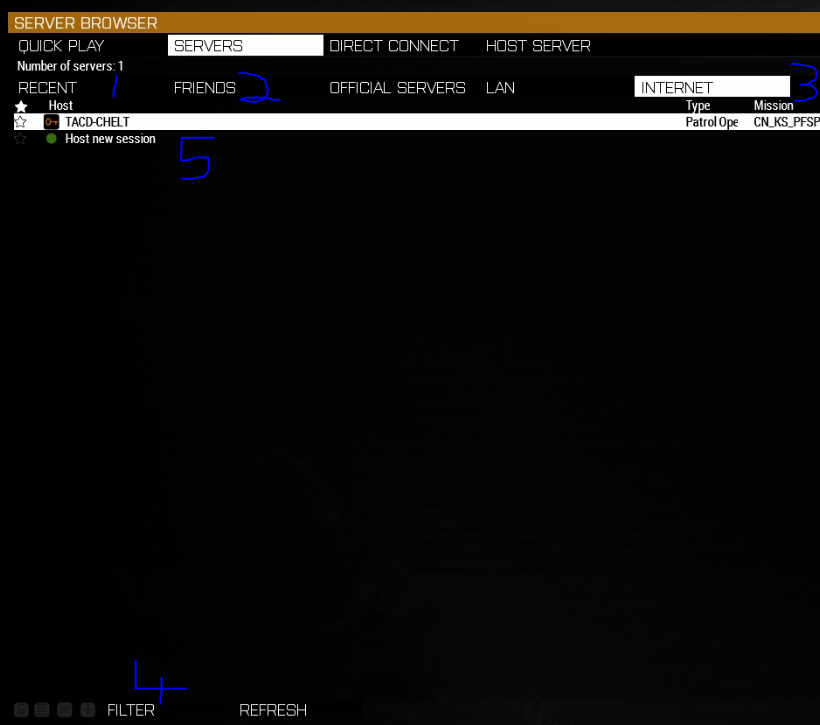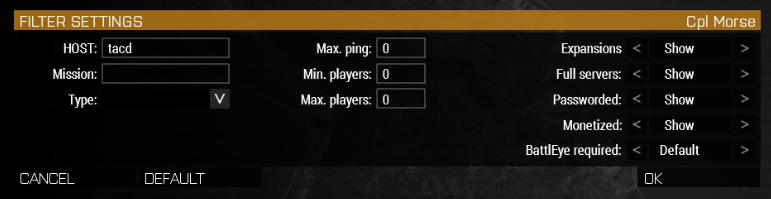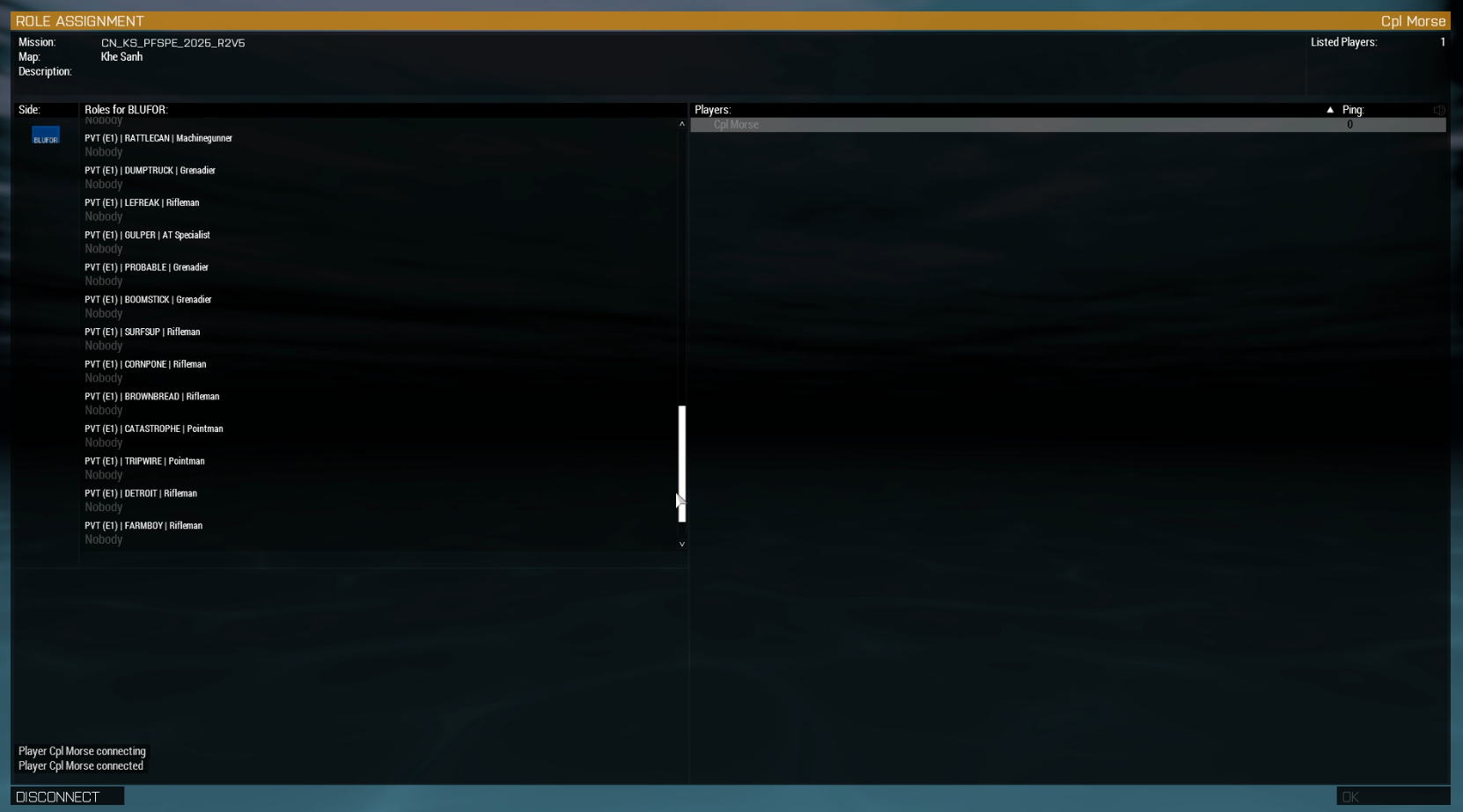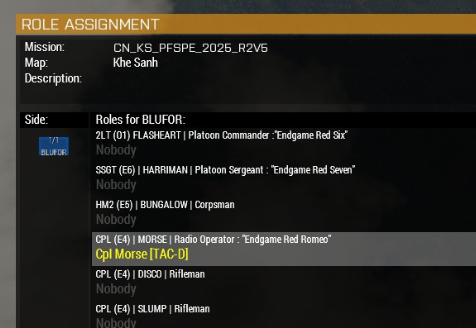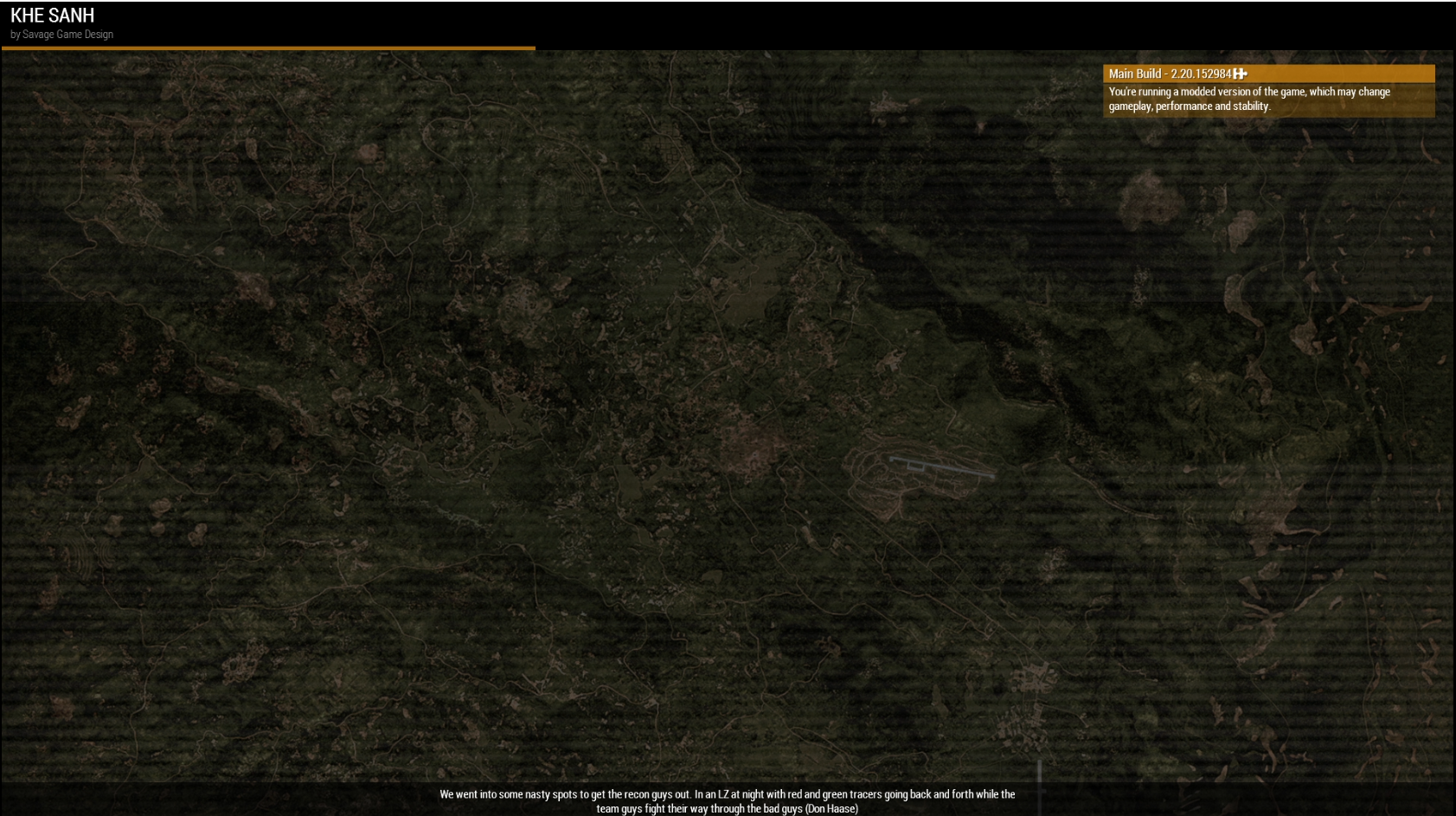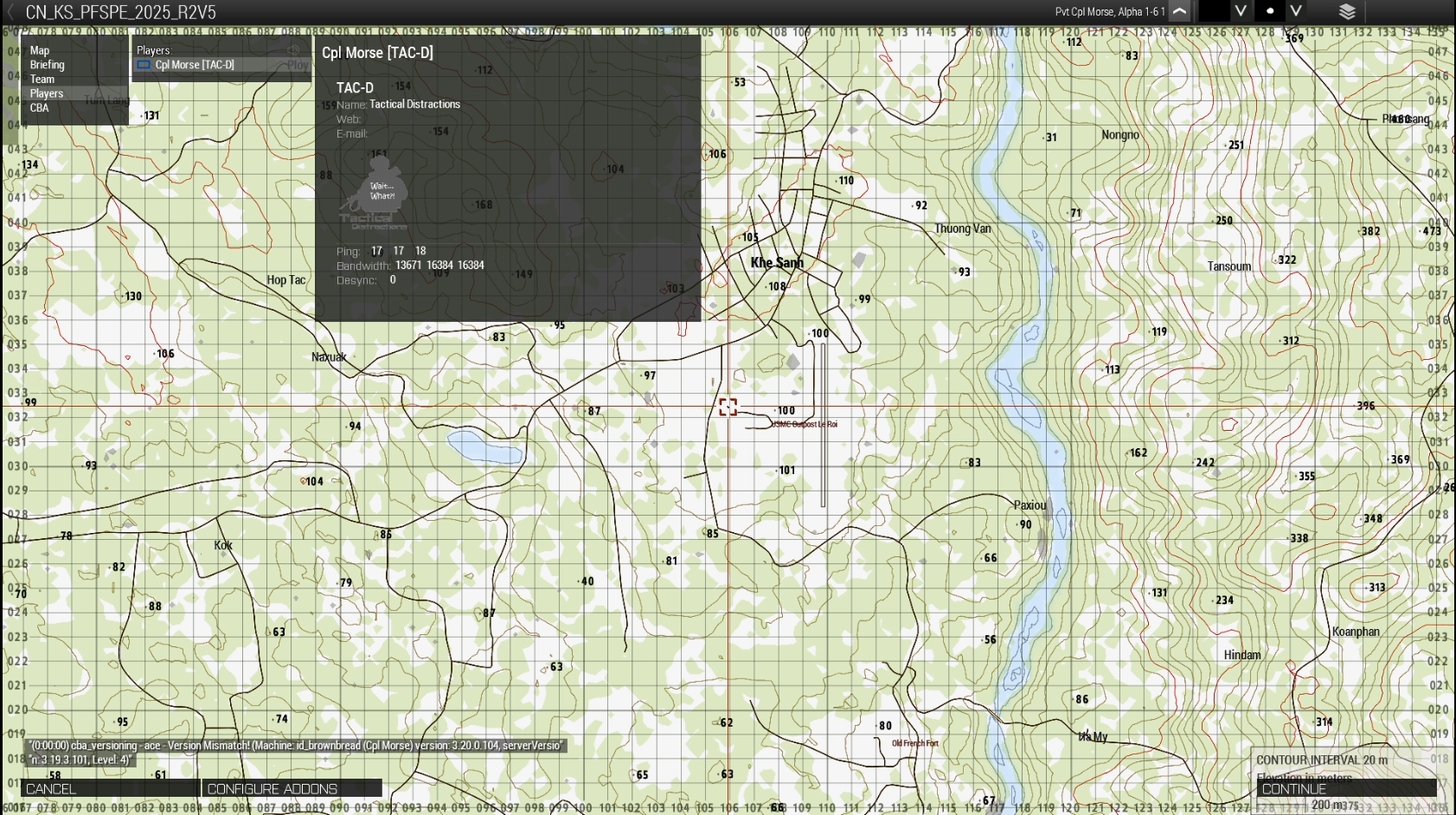Setting Up: Difference between revisions
No edit summary |
No edit summary |
||
| Line 14: | Line 14: | ||
simple [[Boot Camp]] and jump into the mayhem with us. Additionally, if you haven’t been | simple [[Boot Camp]] and jump into the mayhem with us. Additionally, if you haven’t been | ||
invited to our Facebook group and chat, ask your recruiter to do that, it’s generally the best | invited to our Facebook group and chat, ask your recruiter to do that, it’s generally the best | ||
way to get quick assistance with any issues that might arise | way to get quick assistance with any issues that might arise. | ||
If you would like to join us, please see our section on [[Recruitment]] | |||
Suggestions on how to improve this document are gratefully received. | Suggestions on how to improve this document are gratefully received. | ||
Revision as of 13:10, 13 September 2025
Introduction
First off, welcome to Tactical Distractions.
This document is meant to serve as a handy reference guide to take you through setting up the game so you can come and play with us. Hopefully it’s simple enough that you can work through it, but I’m not about to put server passwords and such in here, so you’ll have to ask your recruiter about those. These points will be highlighted clearly.
If you follow the steps below you’ll end up with everything set up so you can go through our simple Boot Camp and jump into the mayhem with us. Additionally, if you haven’t been invited to our Facebook group and chat, ask your recruiter to do that, it’s generally the best way to get quick assistance with any issues that might arise.
If you would like to join us, please see our section on Recruitment
Suggestions on how to improve this document are gratefully received.
Things to Download
From Steam
Arma 3
This is the core game, although we play with some DLCs and Mods as you’ll find below. https://store.steampowered.com/app/107410/Arma_3/
At the time of writing it was priced at £23.99, but frequently features in Steam Sales if cost is a limiting factor. The minimum system requirements are below:
DLCs
There are a lot of DLCs for this game, but you only need 2 to play our campaign;
At the time of writing these are £19.99 and £14.99 respectively, but again, they often feature in the sales.
Teamspeak 3
We run our in-game comms via Teamspeak, as this allows for location based audio. This can be downloaded from the creators here - https://teamspeak.com/en/downloads/
Once it’s downloaded and open, go to Bookmarks > Manage Bookmarks and the bookmarks window will open. In the bottom left click Add Bookmark and another new window will open.
- Bookmark Name: Whatever you want to refer to this server as
- Nickname: Your name on the server
- Server Nickname or Address: Ask your recruiter for this
- Server Password: Ask your recruiter for this
- Default Channel: Default Channel
Once that is set simply go to Bookmarks > Select the Bookmark to connect.
Set Up on tacd.online
Account
While all of that is downloading, there is something else you can be doing.
We have a website we use to record our missions, roster, and so on. This is found at https://tacd.online/
Without an account you can see some details, but with one you can see mission videos, select your toon, write medal commendations for your fellow players, etc.
To do this, click on Register in the top right
This will open up the registration page with the options below.
- Username: for your account
- Password: your personal password
- Codeword: Ask your recruiter for this
Select Toon from the Roster
Once logged in click on the Roster option in the top left (1).
You can scroll down to see which toons are unclaimed, as it’s in rank order, most of them will be towards the bottom. Have a look and see what’s available, and ask if you need any clarification on what each of the roles do. They’re curated for game balance, but if there’s a specialism you really want that doesn’t have a spare slot then ask, although it may be a case of waiting for a slot to free up.
If you’re unsure where to start, try an LAT Rifleman.
To claim a slot click the dropdown arrow on their name box (2) and find your account name. Your name should then appear in the box.
Finally, click on Update Character (3) to save the change.
If you then click View Character then you’ll see the service record for that toon.
As you play sessions with us this will start to populate with those missions, and any medals you get awarded.
Set Up in Arma 3 Launcher
DLCs
Once you’ve opened the Arma Launcher, click on the DLC tab on the left hand side.
You’ll see that you have no DLCs loaded, then a list of Optional DLCs, and finally a list of Default DLCs. Don’t worry about the Default DLCs, they’ve been lumped into the main game now.
Any Optional DLCs you don’t have will have a red padlock symbol next to them, you can ignore these too.
Using the tick box beside them select Spearhead 1944 and S.O.G. Prairie Fire
They should move up to the Loaded section.
Download the Mod List
We have a list of Mods that can be downloaded from Steam. You don’t need to do this manually, the Arma Launcher will do it for you. Ask your Recruiter for the current list and save the file they give you onto your computer.
In the MODS tab, click the dropdown arrow next to More and select Import list of mods from a file, then navigate to where you save the list.
A pop up will appear with a list of mods, asking if you want to subscribe to them, click Subscribe. This may take a while.
At the bottom of the screen you’ll see the installation progress.
Once they’re all downloaded you can clear the messages by clicking on the furthest right icon on the far right of the green bar.
Load the Mod List
Once the mods are all downloaded, go to the top right of the screen and click on the Preset dropdown arrow
A drop down menu will appear. Go to the bottom of the screen and select Import
Navigate again to the mod list file and select it.
This will then load the mods in that playlist.
Some wizards know how to create a mod list file so it’ll automatically save this with a name. If it just comes up with ‘Unsaved preset’ then click the Preset dropdown arrow again and save it with a memorable and / or meaningful name so you can ID it when you have multiple mod lists.
With the mod list loaded you should be good to connect. Sometimes however, loading mods can mess with DLCs, so check the Play button in the bottom left. If it’s blue, hit it. If it’s yellow, go back and reload your DLCs, then resave the mods in the drop down menu, then hit it.
Arma will now load. It is very important not to do anything with your PC while it boots or it’ll crash. Don’t tab out, don’t click on anything with your mouse etc etc. Once you get to the menu screen you’re safe.
Set Up in Arma
Additional Profile
When you first log into Arma it’ll automatically set up your profile using your computer login name. You can’t change the name of this initial profile, and it’s tricky to move alterations to keybinds and such between profiles, so we strongly recommend setting up a second profile now, before you go through Boot.
If you die or switch toons, you can change the name of this second profile and keep all your keybinds etc.
To create this select Profile from the game menu.
Select New from the bottom left, then fill in the profile name Rank Toon Name and customise to suit. Then click Apply.
This saves the profile. To select it for use then hit OK
Back in the menu screen, you can see which profile you have loaded by checking the top right hand corner.
Almost Ready to Play
Teamspeak Add-On
Steam will do most of the work on this for you. One of the Mods from the list above is ACRE2, this is what enables us to use locational audio, meaning you’ll only hear people near you unless they use in-game radios.
Their instructions are below (note, you will also have DLed CBA_A3, so don’t worry about that)
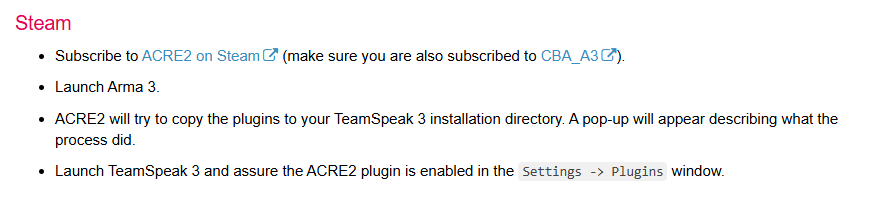
Connect to the Server
First go to 'Options and ensure it says ‘Enhanced Multiplayer Menu’ in the left hand menu.
If it says ‘Standard Multiplayer Menu’ click on it so it says ‘Enhanced Multiplayer Menu’ then restart Arma.
Counter-intuitively this then means you’ll be using the standard menu, and it’ll be much easier to find the server to connect to it.
In the main Menu select Multiplayer > Server Browser
There are several tabs along the top. Once you’ve been on our server it should show up in Recent (1)
If you’re Steam friends with the person booting you and they’re already connected it’ll appear in Friends (2)
If none of the above go to Internet (3) and click on the Filter (4) box towards the bottom of the screen.
Set the parameters as below, click OK, then wait. The search may take a while, but hopefully the server will pop up in the server list (5)
Once it appears, click on it, then go to the bottom right and click Join.
A window will then pop up in the bottom left asking for the server password: Ask your recruiter for this.
Select Toon in the Lobby
The lobby will load next. If you can’t see the list of roles on the left, click the BlueFor box in the top left and they should display.
Once you see the list, click on your chosen toon. They’re listed in rank order, so you might need to scroll down to find it first.
Once you’ve selected your character, click OK on the bottom right and you’ll log into the server
Loading In
The first thing you’ll see is the mission file loading. Just wait this out, it doesn't take long
You’ll then see a splash screen for whichever map we’re using. There’s a thin loading bar across the top, and snippets of info or quotes in the bottom.
At some point your Teamspeak will automatically switch from the general chat into the in-game channel.
You’ll then see a screen showing the map.
There’s a load of options on this screen. Don’t worry about them, just click Continue in the bottom right and you’re done.
Boot Camp Guide
During your Boot Camp session, your trainer will take you through our training matrix (it looks scarier than it is). Some of this is general Arma commands, some of it is our group protocols.
To go alongside the Matrix we have a reference guide and aide memoire. There is no test on it, just use it or not as you see fit. It’s also very much a WIP, so any thoughts / questions / suggestions are very welcome.
You must complete boot camp with your recruiter before you can join a mission. Liaise with your recruiter and with Sunray to arrange a time to put the server up and complete this. It should take around an hour, longer if you want to practice and run a small training mission.
Once you have been through boot camp, you may join any missions you want and there is no obligation to show up to every session. While you are in your first three missions, we usually ask that you buddy with your recruiter so they can look after you. After three missions, you're considered to be a veteran and the training wheels are off. After three missions you can also ask the group if you want to invite a friend of your own.
Appendix A: Optional Peripherals
Some members of the unit use various peripherals to enhance their game play. You need none of these, but below is a list of what people find useful, and a brief introduction as to what they do.
If you want to know more about any of them, ask in the chat and those who use them will be happy to take you through the details.
Head Tracking
TrackIR is the main brand, but cheaper options are available. This allows you to turn your head in-game to look at things, without changing direction. It’s useful for situational awareness as infantry, and for looking around when flying to see more outside the cockpit.
Joystick or HOTAS
It is, apparently, possible to fly in Arma with keyboard and mouse, but if that’s something you want to try then most of the group’s flyers would recommend at least a joystick, or a full HOTAS if possible.
Pedals
Also useful for flying, but not with the same level of necessity. They make things easier, but their functions can be mapped onto most joysticks.
Steering Wheel
Driving in Arma can be a pain. Most of us just suck that up, but if you’ve got a steering wheel anyway then it might help.