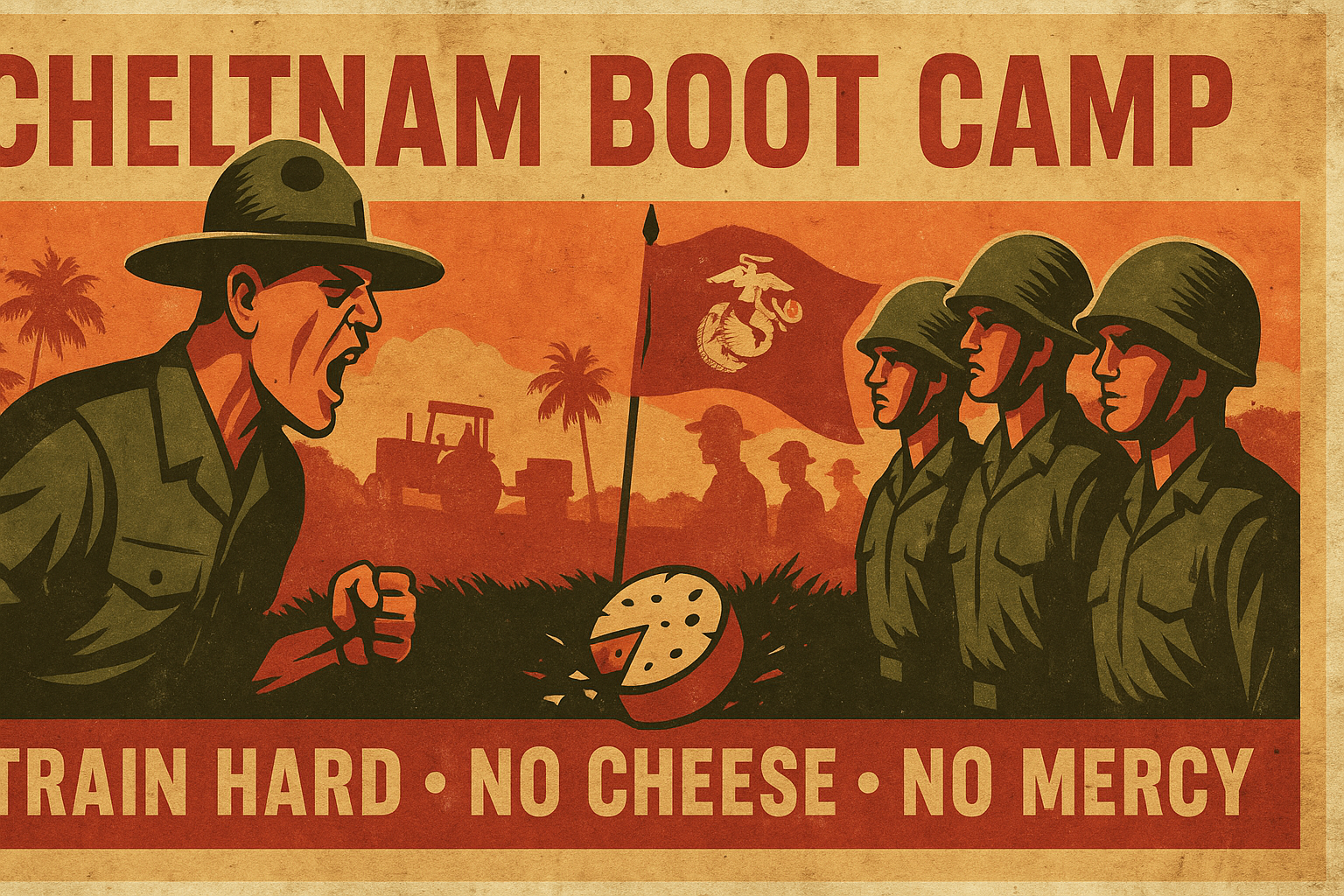Boot Camp
Purpose
Before you begin
If you have not yet set up Arma3, please follow the guide at Setting Up to install and configure the game, DLC, mods and teamspeak. Speak to your recruiter if you are having any technical difficulties.
Basic Movement, Stances and Stamina
- Main article: Movement, Stances and Stamina
| Key | Action |
|---|---|
| W | Move forward |
| S | Move backwards |
| A | Move left |
| D | Move right |
| SHIFT | Sprint |
| Q / QQ | Lean left / Toggle lean left |
| E / EE | Lean right / Toggle lean right |
| Q E Q E Q E | "The friendly wiggle" |
| X | Toggle crouch |
| Z | Toggle prone |
| SPACE / Mouse Wheel Click | Context based action |
Basic Movement
On foot, use the WASD keys to move around. You can also lean left and right with Q and E if equipped with a weapon. Double tapping Q or E will toggle a permanent lean in that direction. Rapidly leaning left, then right, then left again is the 'friendly wiggle' and we use it for a quick visual identifier for friendly troops.
You can choose to sprint by holding SHIFT as you move forwards. You cannot sprint sideways or backwards.
Your movement speed will be affected by the terrain, your stance, weapon position and remaining stamina.
Using SPACE will carry out context-based actions, eg. opening doors or climbing on to a ladder.
Stances
The basic stances are standing, crouching and prone. Crouching and prone are toggled with X and Z respectively. For advanced stances, please see the separate page on movement, stances and stamina.
Stamina
Movement, particularly movement on difficult terrain, while crouched, leaning, with your weapon at the ready, while injured or while sprinting, or digging trenches uses up stamina. Walking on flat terrain is broadly stamina-neutral, but stamina will slowly be used up as you move regardless.
When low on stamina, your weapon sway will be more pronounced, and you may be forced to move at a slow walk or crawl.
To regain stamina, pause and, if possible, assume a lower stance (crouched or prone for more stamina gain). If moving a long distance and you need to break to regain stamina, tell your buddy or squad leader so you don't get left behind.
Resupply and Inventory
| Mouse Wheel Scroll | Use context menu |
| Mouse Wheel Click / SPACE | Select from context menu |
| I | Inventory |
Resupply
- Main article: Resupply and Loadouts
When you first log in, you will be in 'garrison loadout' without a weapon and with only minimal equipment.
When instructed to do so, find the S4 hut and the S4 NPC inside. When you look at him, you should see Reset Loadout' in red text. Using the mouse wheel will show you different options, and mouse wheel click will select that option.
For now, just choose Reset Loadout.
This will reset your character to their 'combat' default loadout, which varies depending on character. These have been balanced and designed specifically for the campaign, so when you resupply please do not swap weapons or stash items elsewhere to add to your default loadout after supply.
You can use an S4 as many times as you like, but a resupply crate is a one-use item only, so consider if/when you want to use it.
Inventory Management
- Main article: Inventory
Pressing I will bring up your inventory. This will show the ground on the left, then a section for your uniform, vest and backpack (click on each item at the top to switch between them), and your weapons and accessories on the right.
You can drag items from one place to another as long as the target area has space for that item. If it does not have space, it will show in red.
The orange bar beneath each section shows how full it is, and your overall weight will show at top and bottom. 25-35kg is about right.
Accessing Other Containers
Using ACE interact or the scroll wheel on other containers, including the backpacks of other characters, will allow you to access those instead of the ground so you can easily move equipment around. Note that you can only access backpacks of other characters so if you want to share equipment ensure there is space in their backpack to take it, or that the item you are taking is there for you to grab.
Looting
Unless expressly specified by Sunray, we do not loot from dead enemies or vehicles, including taking their weapons.
Interacting with Your Environment
- Main article: ACE Interact
| CTRL WINDOWS | Self-interact |
| WINDOWS | Interact with environment / ACE interact |
Self-Interact
To carry out actions on yourself, holding CTRL WINDOWS will bring up a circular context menu. Move to the option you require, then release CTRL WINDOWS to carry out that action. There are hundreds of actions available which depend on your equipment, some of which may be in sub-menus. Sub-menus will open when you hover over them.
Once the briefing is complete, you should self-interact and select 'equipment' then 'earplugs' to put your earplugs in. Earplugs mitigate the tinnitus associated with loud noises such as gunfire or explosions.
Interact with environment / ACE Interact
To carry out actions on your environment, you can hold WINDOWS until you see a white dot on the screen over the other character/item. Continue holding WINDOWS as you move to the option you want to use then release to carry out that action.