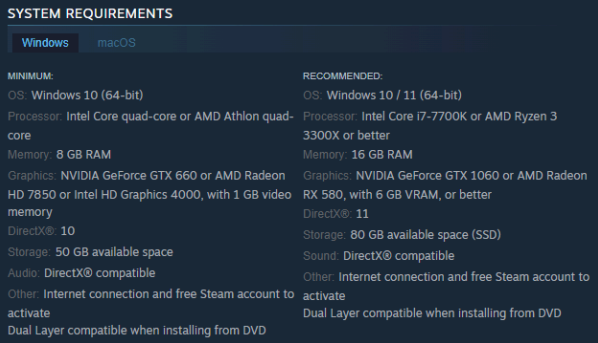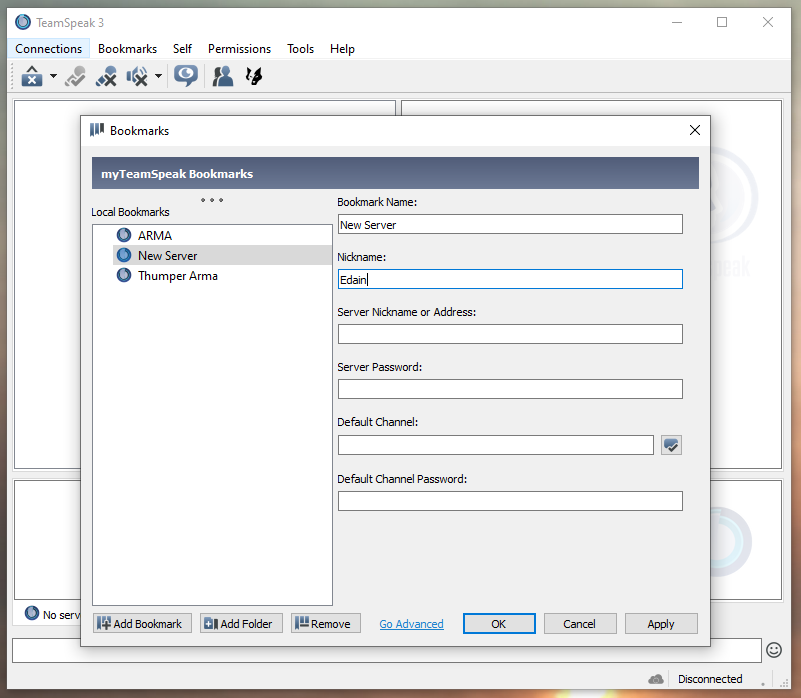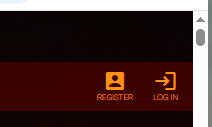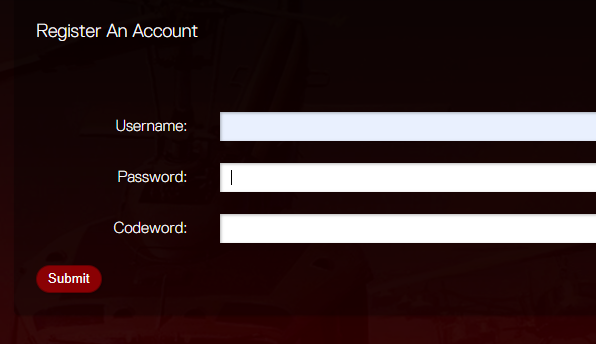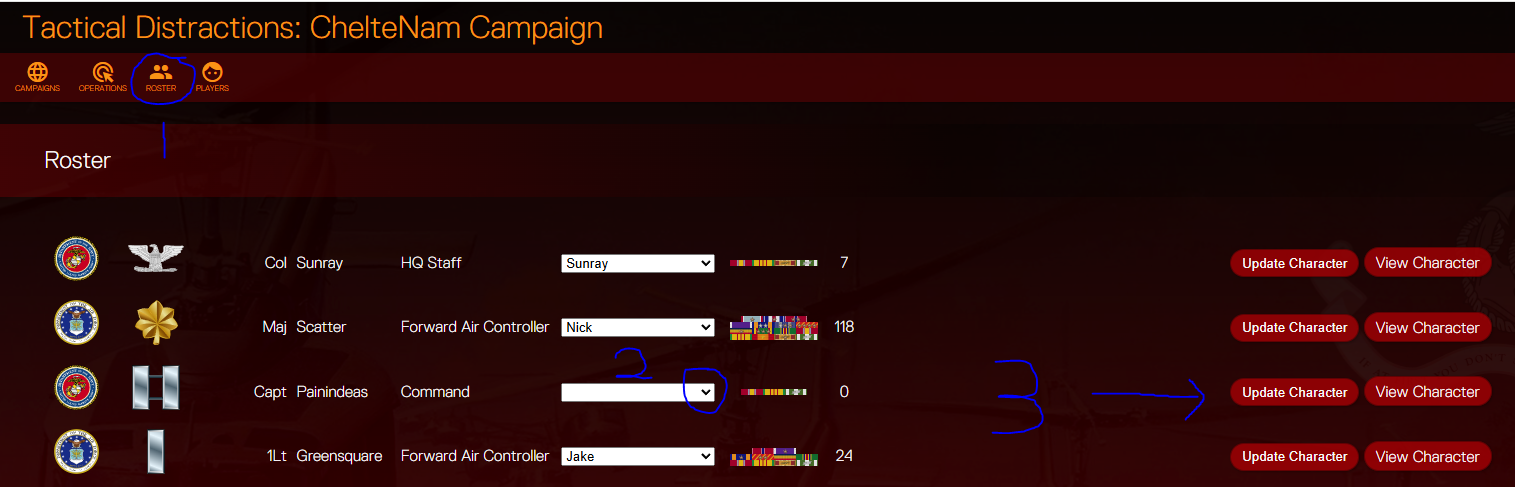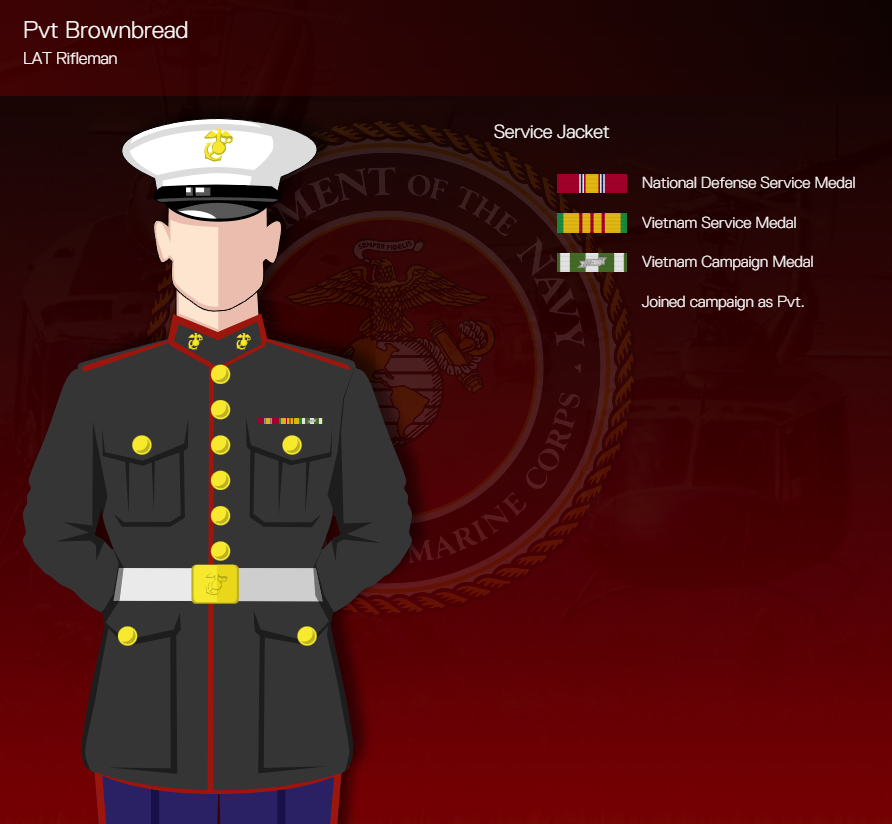Setting Up: Difference between revisions
No edit summary |
No edit summary |
||
| Line 20: | Line 20: | ||
This is the core game, although we play with some DLCs and Mods as you’ll find below. | This is the core game, although we play with some DLCs and Mods as you’ll find below. | ||
https://store.steampowered.com/app/107410/Arma_3/ | https://store.steampowered.com/app/107410/Arma_3/ | ||
[[File:ss1.png]] | [[File:ss1.png]] | ||
| Line 25: | Line 26: | ||
a limiting factor. | a limiting factor. | ||
The minimum system requirements are below: | The minimum system requirements are below: | ||
[[File:ss2.png]] | [[File:ss2.png]] | ||
| Line 30: | Line 32: | ||
There are a lot of DLCs for this game, but you only need 2 to play our campaign; | There are a lot of DLCs for this game, but you only need 2 to play our campaign; | ||
* Prairie Fire - https://store.steampowered.com/app/1227700/Arma_3_Creator_DLC_SOG_Prairie_Fire/ [[File:ss3.png]] | * Prairie Fire - https://store.steampowered.com/app/1227700/Arma_3_Creator_DLC_SOG_Prairie_Fire/ | ||
*Spearhead 1944 - https://store.steampowered.com/app/1175380/Arma_3_Creator_DLC_Spearhead_1944/ [[File:ss4.png]] | |||
[[File:ss3.png]] | |||
*Spearhead 1944 - https://store.steampowered.com/app/1175380/Arma_3_Creator_DLC_Spearhead_1944/ | |||
[[File:ss4.png]] | |||
At the time of writing these are £19.99 and £14.99 respectively, but again, they often feature in the sales. | At the time of writing these are £19.99 and £14.99 respectively, but again, they often feature in the sales. | ||
| Line 42: | Line 48: | ||
Once it’s downloaded and open, go to '''Bookmarks > Manage Bookmarks''' and the bookmarks window will open. In the bottom left click '''Add Bookmark''' and another new window will open. | Once it’s downloaded and open, go to '''Bookmarks > Manage Bookmarks''' and the bookmarks window will open. In the bottom left click '''Add Bookmark''' and another new window will open. | ||
[[File:ss5.png]] | [[File:ss5.png]] | ||
| Line 62: | Line 69: | ||
Without an account you can see some details, but with one you can see mission videos, select your toon, write medal commendations for your fellow players, etc. | Without an account you can see some details, but with one you can see mission videos, select your toon, write medal commendations for your fellow players, etc. | ||
[[File:register.png]] To do this, click on '''Register''' in the top right | [[File:register.png]] | ||
To do this, click on '''Register''' in the top right | |||
This will open up the registration page with the options below. | This will open up the registration page with the options below. | ||
[[File:register2.png]] | [[File:register2.png]] | ||
| Line 74: | Line 84: | ||
Once logged in click on the '''Roster''' option in the top left (1). | Once logged in click on the '''Roster''' option in the top left (1). | ||
[[File:roster.png]] | [[File:roster.png]] | ||
You can scroll down to see which toons are unclaimed, as it’s in rank order, most of them will be towards the bottom. Have a look and see what’s available, and ask if you need any clarification on what each of the roles do. They’re curated for game balance, but if there’s a specialism you really want that doesn’t have a spare slot then ask, although it may be a case of waiting for a slot to free up. | You can scroll down to see which toons are unclaimed, as it’s in rank order, most of them will be towards the bottom. Have a look and see what’s available, and ask if you need any clarification on what each of the roles do. They’re curated for game balance, but if there’s a specialism you really want that doesn’t have a spare slot then ask, although it may be a case of waiting for a slot to free up. | ||
| Line 86: | Line 96: | ||
If you then click '''View Character''' then you’ll see the service record for that toon. | If you then click '''View Character''' then you’ll see the service record for that toon. | ||
[[File:toon.png]] | [[File:toon.png]] | ||
As you play sessions with us this will start to populate with those missions, and any medals you get awarded. | As you play sessions with us this will start to populate with those missions, and any medals you get awarded. | ||
Revision as of 10:56, 13 September 2025
Introduction
First off, welcome to Tactical Distractions.
This document is meant to serve as a handy reference guide to take you through setting up the game so you can come and play with us. Hopefully it’s simple enough that you can work through it, but I’m not about to put server passwords and such in here, so you’ll have to ask your recruiter about those. These points will be highlighted clearly.
If you follow the steps below you’ll end up with everything set up so you can go through our simple Boot Camp and jump into the mayhem with us. Additionally, if you haven’t been invited to our Facebook group and chat, ask your recruiter to do that, it’s generally the best way to get quick assistance with any issues that might arise
Suggestions on how to improve this document are gratefully received.
Things to Download
From Steam
Arma 3
This is the core game, although we play with some DLCs and Mods as you’ll find below. https://store.steampowered.com/app/107410/Arma_3/
At the time of writing it was priced at £23.99, but frequently features in Steam Sales if cost is a limiting factor. The minimum system requirements are below:
DLCs
There are a lot of DLCs for this game, but you only need 2 to play our campaign;
At the time of writing these are £19.99 and £14.99 respectively, but again, they often feature in the sales.
Teamspeak 3
We run our in-game comms via Teamspeak, as this allows for location based audio. This can be downloaded from the creators here - https://teamspeak.com/en/downloads/
Once it’s downloaded and open, go to Bookmarks > Manage Bookmarks and the bookmarks window will open. In the bottom left click Add Bookmark and another new window will open.
- Bookmark Name: Whatever you want to refer to this server as
- Nickname: Your name on the server
- Server Nickname or Address: Ask your recruiter for this
- Server Password: Ask your recruiter for this
- Default Channel: Default Channel
Once that is set simply go to Bookmarks > Select the Bookmark to connect.
Set Up on tacd.online
Account
While all of that is downloading, there is something else you can be doing.
We have a website we use to record our missions, roster, and so on. This is found at https://tacd.online/
Without an account you can see some details, but with one you can see mission videos, select your toon, write medal commendations for your fellow players, etc.
To do this, click on Register in the top right
This will open up the registration page with the options below.
- Username: for your account
- Password: your personal password
- Codeword: Ask your recruiter for this
Select Toon from the Roster
Once logged in click on the Roster option in the top left (1).
You can scroll down to see which toons are unclaimed, as it’s in rank order, most of them will be towards the bottom. Have a look and see what’s available, and ask if you need any clarification on what each of the roles do. They’re curated for game balance, but if there’s a specialism you really want that doesn’t have a spare slot then ask, although it may be a case of waiting for a slot to free up.
If you’re unsure where to start, try an LAT Rifleman.
To claim a slot click the dropdown arrow on their name box (2) and find your account name. Your name should then appear in the box.
Finally, click on Update Character (3) to save the change.
If you then click View Character then you’ll see the service record for that toon.
As you play sessions with us this will start to populate with those missions, and any medals you get awarded.